How to Convert AVI to QuickTime Player with Easy Steps
"I have an .avi file that will not open in quicktime. How do i convert AVI to QuickTime so I can view it."
If you have an AVI file that won't open in QuickTime, you're not alone. QuickTime Player doesn't natively support the AVI format, which can be frustrating if you want to view your AVI videos on a Mac. To overcome this issue, you'll need to convert AVI files to QuickTime-compatible formats like MOV. This article will guide you through the best methods to convert AVI to QuickTime, ensuring that your videos play smoothly on your device.
Part 1: Best Way to Convert AVI to QuickTime-Compatible Formats and Codes
If you're looking for a straightforward and powerful tool to convert AVI to QuickTime-supported formats, HitPaw Univd (HitPaw Video Converter) is one of the best options available. It's a versatile video converter designed to handle various file formats and codecs quickly and efficiently. HitPaw Univd allows you to convert AVI to QuickTime MOV, as well as to other popular formats like MP4, M4V, and DV Stream.
HitPaw Univd - All-in-one Video Solutions for Win & Mac
Secure Verified. 254,145 people have downloaded it.
- Supports 1000+ Formats: Convert AVI to MOV, AVI to MP4, and other formats.
- Batch Conversion: Convert multiple AVI files to QuickTime MOV simultaneously.
- High-Quality Conversion: Maintains the original quality of your video.
- Device Compatibility: Converts AVI videos to presets for iPhones, iPads, and other devices.
- User-Friendly Interface: An intuitive design that makes conversion quick and easy.
Secure Verified. 254,145 people have downloaded it.
Steps to Convert AVI to QuickTime MOV with HitPaw Univd:
Step 1.Download HitPaw Univd from the official website and install it on your device. Launch the program and click "Add File" to import your AVI video.

Step 2.Select MOV as the output format from the list of supported formats.

Step 3.Click "Convert All" to begin converting the AVI file to MOV. Once the conversion is complete, save the file and open it with QuickTime Player.

With HitPaw, you can effortlessly convert AVI to QuickTime-supported formats while ensuring high-quality video output.
Part 2: How to Convert AVI to QuickTime with VLC Media Player
VLC Media Player is a popular and free cross-platform media player that also doubles as a video converter. If you already have VLC installed on your device, you don't need any other software. VLC can easily convert AVI to QuickTime-compatible MOV format, and the process is fairly straightforward.
1.Install and Open VLC: If you don't have VLC installed, download it from the official website and install it. Launch VLC Media Player.
2.Open Convert/Save Menu: In the top-left menu, click "Media" and select "Convert / Save."

3.Add AVI File: In the Open Media window, click "Add" and select your AVI file.

4.Choose Conversion Settings: Click "Convert / Save" again, and in the next window, set MOV as the output format .

5.Start Conversion: Click "Start" to convert your AVI file to a QuickTime-compatible format.
Using VLC for AVI-to-MOV conversion is free, fast, and efficient, especially if you don't want to install another program.
Part 3: How to Convert AVI to MOV with FFmpeg
FFmpeg is a powerful command-line tool for converting video and audio files. Though it may seem intimidating due to its text-based interface, FFmpeg is an excellent choice for those who prefer using open-source software. It supports nearly every video and audio format and is widely regarded for its speed and efficiency.
- 1.Install FFmpeg: Download FFmpeg and follow the instructions for your operating system.
- 2.Open Command Line: Open your terminal (macOS/Linux) or command prompt (Windows).
- 3.Input Conversion Command: Type the following command:
ffmpeg -i input.avi output.mov
Replace "input.avi" with the location of your AVI file, and "output.mov" with the desired output file name. - 4.Execute Conversion: Press "Enter" to begin the conversion. FFmpeg will convert the file quickly depending on the file size.
FFmpeg is a robust solution for converting AVI to QuickTime, especially for those comfortable using command-line tools.
Part 4: Recommended AVI to QuickTime Converters Online
If you're looking for a quick and easy way to convert AVI files to QuickTime-compatible formats without the need to install additional software, online converters are an excellent option. These tools allow you to perform conversions directly in your browser, saving time and storage space on your device.
1. HitPaw AVI to QuickTime Converter Online
HitPaw Online Video Converter is a highly convenient web-based platform that offers a free and efficient solution for converting AVI files to QuickTime MOV. What sets HitPaw apart from many other online converters is its clean, ad-free interface and the absence of watermarks. You won't be bombarded with ads or limited by restrictions, making it a stress-free experience. Furthermore, HitPaw Online Video Converter prioritizes security, ensuring your files remain private throughout the conversion process. The platform is regularly updated with new features, so you'll always have access to the latest enhancements. Best of all, it works seamlessly across any device, whether you're on Windows, macOS, or a mobile device.

2. CloudConvert AVI to QuickTime Converter
CloudConvert is a highly regarded online conversion tool known for its versatility and quality. It supports over 200 formats, including AVI to MOV, and offers customizable conversion settings such as adjusting resolution, codec, and file size. CloudConvert stands out for its user-friendly interface and reliable performance, even for larger file sizes. Users can upload their files from various sources, including Google Drive, Dropbox, or directly from their computer. In addition, CloudConvert's secure processing ensures that your data remains protected throughout the conversion. Though there are free conversions available, the platform also offers premium plans for users needing more frequent or larger conversions.
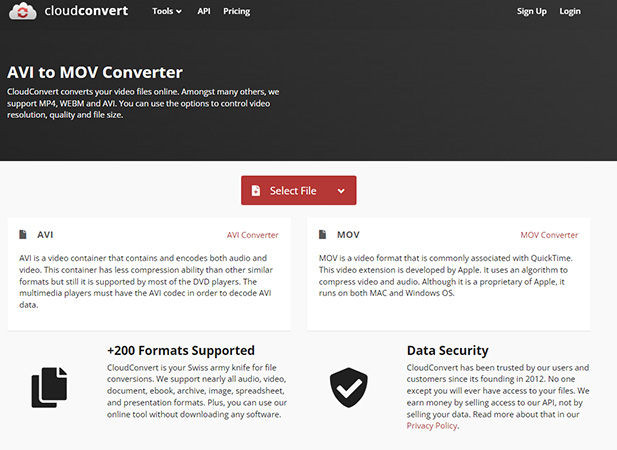
3. FreeConvert AVI to QuickTime Converter
FreeConvert is another popular option for online video conversion. This tool is known for its simplicity and effectiveness in converting AVI to QuickTime MOV. FreeConvert allows you to fine-tune the conversion process by adjusting the video resolution, aspect ratio, and compression level. This flexibility is particularly useful for users who want to optimize their videos for different devices or platforms. FreeConvert also supports bulk conversions, allowing you to convert multiple AVI files at once, saving you time and effort. Additionally, FreeConvert provides a secure environment for your files, automatically deleting them from the server after the conversion is complete.
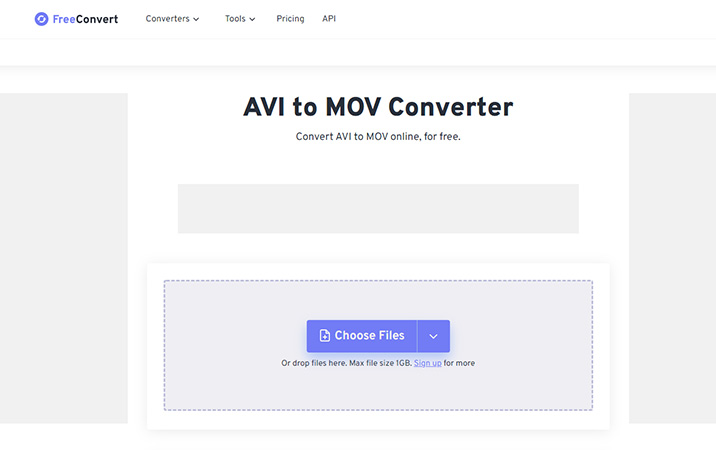
Each of these online tools offers a hassle-free and reliable way to convert AVI to QuickTime formats. They are perfect for users who prefer a lightweight, web-based solution without needing to install additional software.
Conclusion
Converting AVI files to QuickTime-compatible formats is essential if you want to view them on a Mac using QuickTime Player. Tools like HitPaw Univd, VLC, and FFmpeg offer excellent solutions for this task, ensuring that your videos play smoothly and without compatibility issues. Whether you prefer software solutions or online converters, these options will help you convert your AVI files to QuickTime with ease.




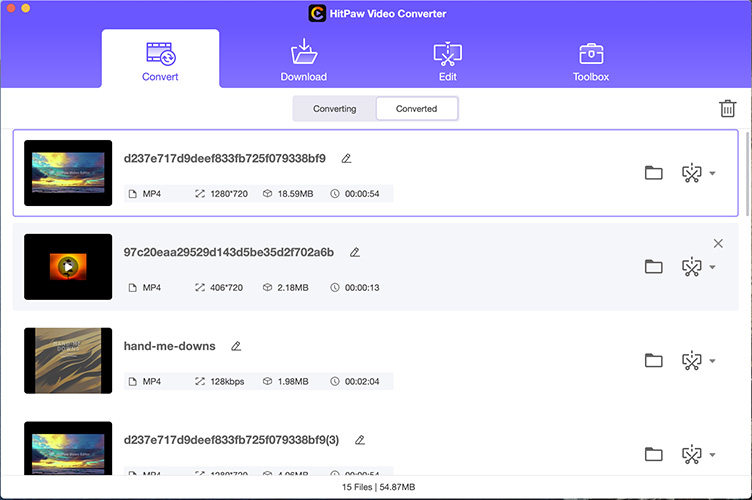








 HitPaw Univd
HitPaw Univd 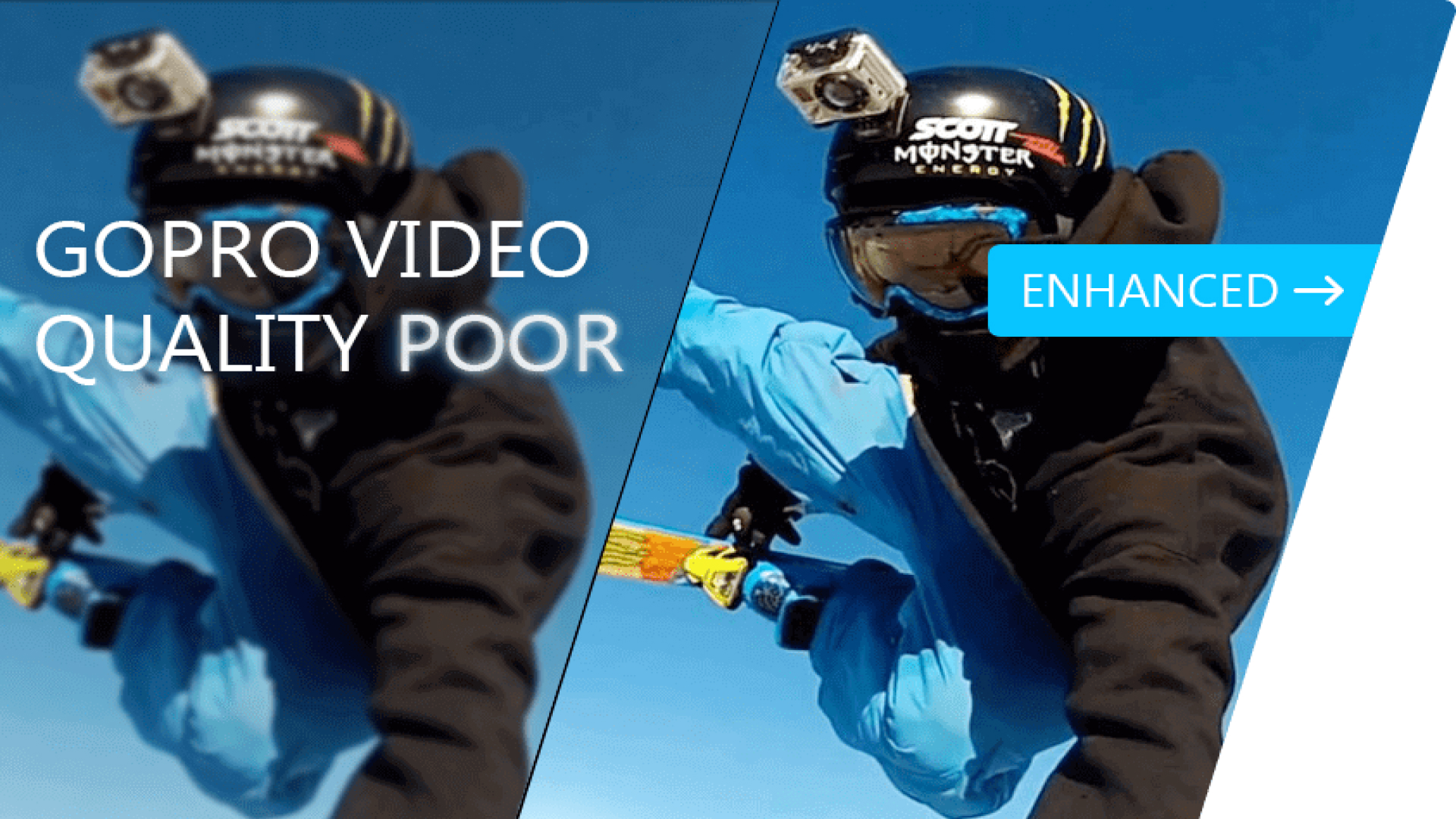

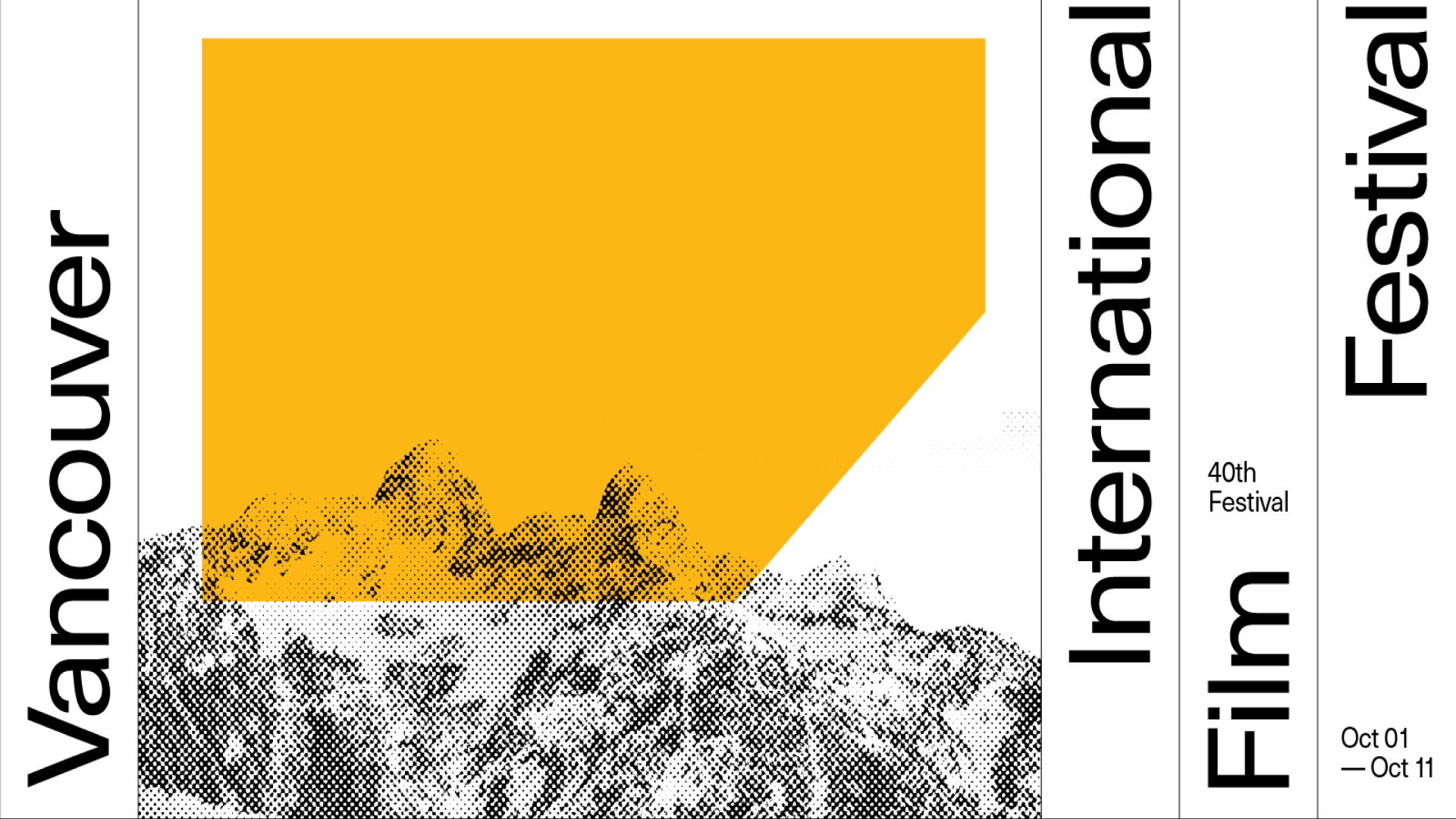

Share this article:
Select the product rating:
Joshua Hill
Editor-in-Chief
I have been working as a freelancer for more than five years. It always impresses me when I find new things and the latest knowledge. I think life is boundless but I know no bounds.
View all ArticlesLeave a Comment
Create your review for HitPaw articles