6 Ways of Converting ASF to AVI in 2025
The Advanced Systems Format (ASF) is a multimedia container format developed by Microsoft. It can store audio, video, and metadata within a single file. However, ASF files aren't as widely supported by media players as AVI (Audio Video Interleaved) files. If you need to play your ASF files on various devices or platforms, converting them to AVI format is a great solution.
This guide explores 6 effective methods for converting ASF to AVI in 2024. We'll delve into both free online converters and feature-rich software options, highlighting their pros, cons, and step-by-step instructions.
Best 6 Ways of Converting ASF to AVI
There are several ways to convert your ASF files to AVI. Here's a breakdown of the top 6 methods:
1. HitPaw Univd (HitPaw Video Converter)

HitPaw Univd is a powerful and user-friendly software that excels at converting various video and audio formats, including ASF to AVI. It boasts a wide range of features, making it a versatile tool for your multimedia needs. You can learn about HitPaw Univd through the following video.
Main Features:
- Supports numerous formats: HitPaw Univd converts a vast array of video and audio formats, ensuring compatibility with most devices and platforms.
- Batch conversion: HitPaw Univd convert multiple ASF files to AVI simultaneously, saving you time and effort.
- High-quality output: HitPaw Univd maintain the original quality of your videos during conversion.
- Editing capabilities: HitPaw Univd offers basic editing tools like trimming, cropping, and adding watermarks.
- Fast conversion speed: Using HitPaw Univd experience efficient and speedy conversions.
- Intuitive interface: HitPaw Univd user-friendly interface makes it easy to navigate for beginners and professionals alike.
How to Use HitPaw Univd to Convert ASF to AVI?
Step 1: Download and Install
Download and install HitPaw Univd from the official website.
Step 2: Import ASF Files
Launch HitPaw Univd and click "Add Files" to browse and select your ASF files. Alternatively, drag and drop your files directly onto the program interface.

Step 3: Choose Output Format
Click the dropdown menu at the bottom left and select "AVI" from the video format list.

Step 4: Customize Settings (Optional)
HitPaw allows you to adjust various settings like video resolution, frame rate, and bit rate for your converted AVI files. Click the "Settings" icon next to the format to access these options.

Step 5: Start Conversion
Once you're satisfied with your settings, click the "Convert" button to begin the conversion process. HitPaw Univd will display the progress for each file.

Step 6: Access Converted Files
After successful conversion, navigate to the "Converted" tab to locate your new AVI files. You can also access them through the designated output folder you specified during settings.

2. Movavi Video Converter
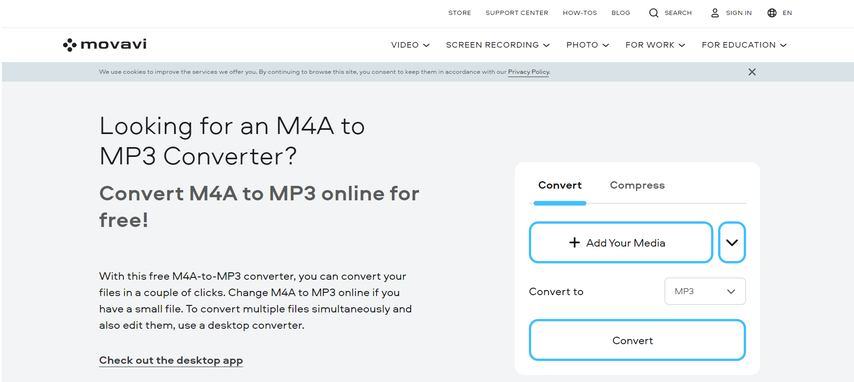
Movavi Video Converter is another popular option for converting ASF files to AVI. It offers a user-friendly interface and supports a decent range of video formats.
Pros
- Easy to use
- Supports various video formats
- Offers basic editing features
Cons
- Free version has limitations (watermarks, conversion time)
- Paid version can be expensive for occasional users
3. FreeFileConvert
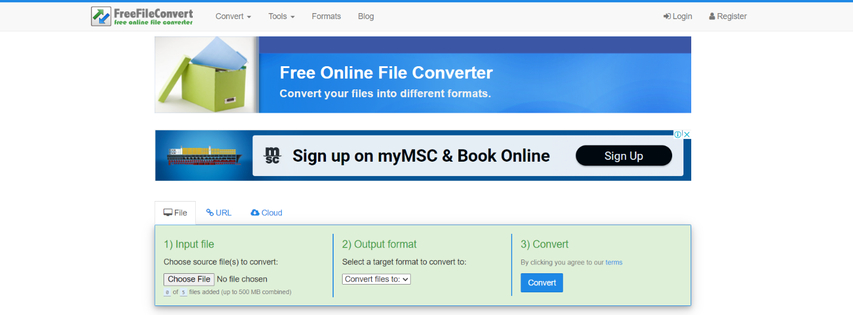
FreeFileConvert is a free online converter that allows you to convert ASF files to AVI without installing any software.
Pros
- Free to use
- No software installation required
Cons
- File size limitations for online conversion
- Slower conversion speeds compared to software
- Security concerns regarding uploading files online
4. Wondershare UniConverter

Wondershare UniConverter is a feature-rich video converter that supports ASF to AVI conversion. It offers additional functionalities like editing and burning videos.
Pros
- Supports numerous formats
- Offers editing and burning tools
Cons
- Free version has limitations (watermarks, conversion time)
- Paid version can be pricey
5. 4Videosoft Video Converter
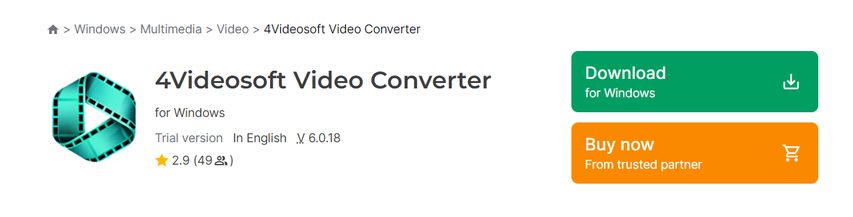
4Videosoft Video Converter is a software program designed for video conversion, including ASF to AVI. It provides a user-friendly interface and supports various video formats.
Pros
- Easy to use
- Supports a wide range of video formats
- Offers basic editing features
Cons
- Free trial version has limitations (watermarks, conversion time)
- Paid version required for full functionality
6. Aconvert.com
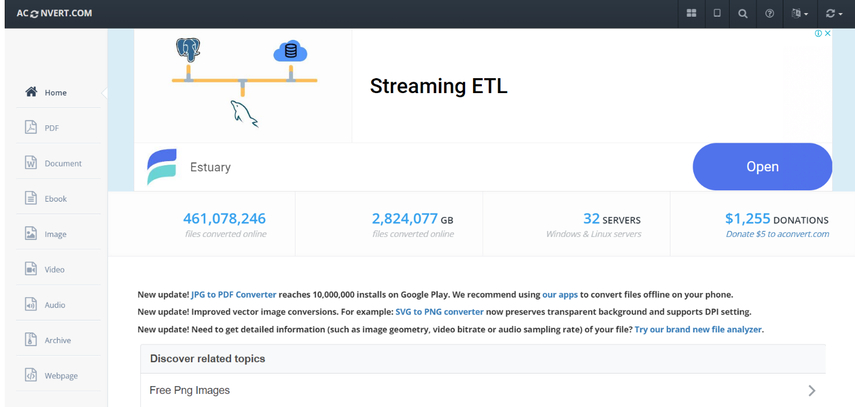
Aconvert.com is another free online converter that allows ASF to AVI conversion. It supports various file formats and offers basic conversion options.
Pros
- Free to use
- No software installation required
- Supports multiple file formats
Cons
- File size limitations for online conversion
- Slower conversion speeds compared to software
- Security concerns regarding uploading files online
FAQs
Q1. Can I convert AVI files to ASF format?
A1. Yes, you can also convert AVI files to ASF format using the software programs mentioned above. The conversion process is similar to converting ASF to AVI. Simply select AVI as your input format and ASF as your output format.
Q2. Which method is best for converting ASF to AVI?
A2.
The best method for you depends on your specific needs and preferences. Here's a breakdown to help you decide:
Conclusion
Converting ASF files to AVI format allows for wider compatibility with various media players and devices. This guide has explored 6 effective methods to achieve this conversion, catering to different needs and preferences.
For a seamless and efficient conversion experience with exceptional quality, HitPaw Univd stands out as the top recommendation. Its intuitive interface, robust features like batch conversion and editing, and fast processing speeds make it a valuable tool for both beginners and professionals.
So, why wait? Download HitPaw Univd today and effortlessly convert your ASF files to AVI for smooth playback on any device!






 HitPaw Edimakor
HitPaw Edimakor HitPaw VikPea (Video Enhancer)
HitPaw VikPea (Video Enhancer)


Share this article:
Select the product rating:
Joshua Hill
Editor-in-Chief
I have been working as a freelancer for more than five years. It always impresses me when I find new things and the latest knowledge. I think life is boundless but I know no bounds.
View all ArticlesLeave a Comment
Create your review for HitPaw articles