How to Combine Voice Memos Using Best Methods
Voice Memos are versatile and useful and could be used in various scenarios. With voice memos, you can capture your schedules, ideas, thoughts and other critical information. Voice Memos could play a significant role in multiple circumstances including creative brainstorming, business meetings, presentations, lectures, interviews and several discussions.
However, if you want to share the voice memos with other people, merging the multiple voice memos into an individual file makes sense. Luckily, this guide is all set to introduce how to combine voice memos on Android or iPhone devices.
Part 1: How to Combine Voice Memos on Windows & Mac
You can also merge the voice memos on the Mac and desktop computer courtesy of the HitPaw Univd (HitPaw Video Converter) with this tool, you've got the leverage to import multiple audio and video clips simultaneously before merging them into one file. The good thing to like about the HitPaw Univd is that it tends to retain the original video and audio quality while merging the voice memos supporting the batch processing.
Main Features of HitPaw Univd
- Lets you combine two voice memos quickly
- Explore the simple user interface while merging two voice memos
- Doesn't affect the sound quality when combining two voice memos
- Lets you import multiple voice memos simultaneously
- Compatible with Mac and Windows
How to combine voice memos on Windows/ Mac with HitPaw Univd?
Step 1: Select Merge
After starting the HitPaw Univd you'll need to press the Edit button and choose the Merge icon afterwards. Now, you can import the multiple files you wish to merge into one file.

Step 2: Merge the voice memos
In this phase, you'll need to select the Merge into one file button and then hit the Export All button to combine all the voice memos.

Part 2: How to Send a Voice Recording on iPhone and Combine Voice Memos on iPhone with iMovie
Learning how to combine voice memos on iPhone doesn't ask you to do much as all you need to do is to act upon the few simple steps to combine the voice memos. Before combining the multiple voice memos into a simple file, you'll need to send the voice memos to the iphone after visiting the voice memos app.
Here's how to send a voice recording on iPhone before combining the voice memos into one file.
Step 1: After visiting the Voice Memo app press the Edit button afterwards. Choose the voice memos you wish to combine and select the Share button afterwards. After hitting the Files button, you can save the voice memos.
Step 2: Launch the iMovie on the iPhone and press the Create a New Project button to upload a picture to the project. Press the + icon select the voice memos and then add them to the timeline. Now, you can change the volume of the voice memos and trim or split them. In the next phase, you'll need to press the Done, share and Save video button to save the combined voice memo files on the iPhone.
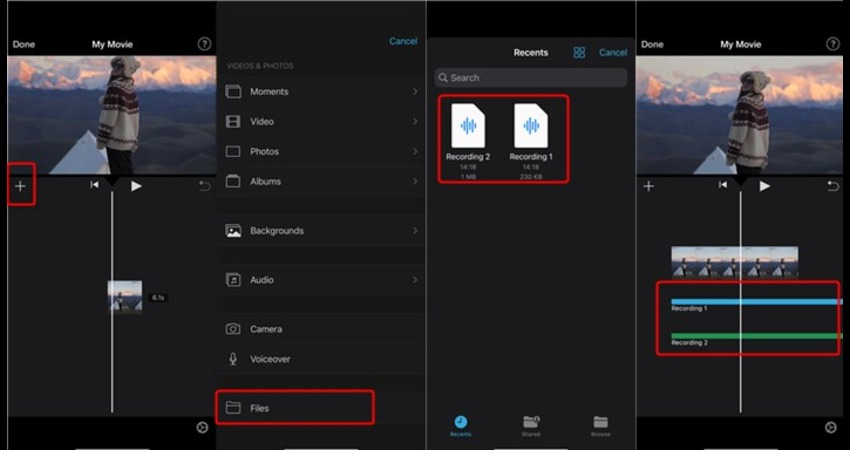
Pros
- Lets you combine voice memos without affecting the quality of sound
- Prompts the manageable user interface
- Supports multiple audio and video formats
- No ads detected
Cons
- Expensive premium package
Part 3: How to Combine Voice Memos on Android
If you're a Android user and are looking to merge two voice memos into an individual file, you can watchout for the WorkinTool Transvoice Apart from saving a lot of your time, this tool ensures that the quality of the voice memos remains the same. Installing the WorkinTool Transvoice isn't a difficult thing either as going into the Play store will help you to install the WorkinTool Transvoice on your Android device.
How to combine two voice memos on an Android device?
Step 1: After going into the Playstore on the Android device you'll need to search for the WorkinTool Transvoice and then install the app on your Android device. Click on the Tools button and select the Audio Editing Tools upon starting the app.
Step 2: Click on the Audio Merge button and upload the voice memos you wish to merge. After trimming the voice memos according to your preferences, you'll need to press the Preview button to review the credentials of the voice memos. You can proceed ahead by choosing the Next button. After selecting the Share icon icon you'll need to tap on the Audio File button before selecting the preferred audio format.
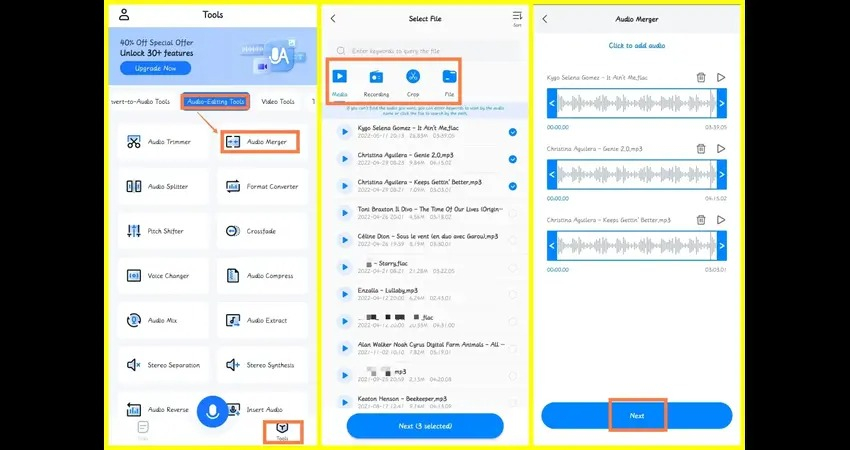
Pros
- Offers a simple user interface
- Supports multiple audio formats
- Explore the fast audio editing features
- Doesn't affect the quality of audio
Cons
- Only supports the Android devices
- Allows you to upload a maximum of 8 files
Part 4: How to Merge Voice Memos Online
If you don't want to install the app while merging the voice memos, you can watch out for online tools like Audio Joiner. It is a substantial way to merge voice memos without messing up the quality of the audio. Despite being an online tool, it brings in a simple user interface and highly professional features and you won't see too much of ads appearing on your way.
Luckily, using the Audio Joiner to merge the voice memos is free and you don't have to spend even a penny to merge the voice memos.
Here's how to combine recordings in voice memos via Audio Joiner
Step 1: Navigate to the timeline of the Audio Joiner and press the Add Tracks buttons to import the voice memos. You can now add multiple files simultaneously.
Step 2: After importing the files you can drag then go adjust the order of the uploaded audio files. Audio joinder enables you to customize the fade-out and fade-in effects for each track. Tap on the Join button and doing so will help you to complete the merging of the audio clips quickly. After merging the voice memos you'll be able to save them on the computer.
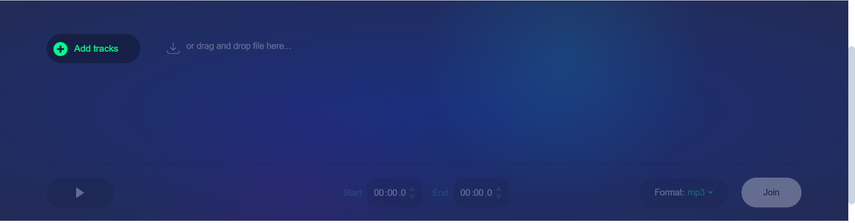
Pros
- Brings in a simple user interface
- Compatible with a variety of audio formats
- No installation needed
- Retains the original audio quality
Cons
- Asks for a fast internet connection
- Doesn't allow you to upload the large files
Part 5: FAQs about Combining Voice Memos
Q1. Can you combine two voice memos?
A1. You can indeed combine two voice memos courtesy of the tools given in this guide. Going for the online tool Audio Joiner enables you to learn how to merge voice memos without installing any software.
Q2. How do I merge voice recording Files?
A2. If you want to merge the voice recording files, you can rely on the iMovie. This tool enables you to merge several voice recording files into an individual file without messing up the quality of the audio.
Conclusion
You can take notes from this guide to learn how to combine voice memos. Whether you're an Android or iPhone user, you'll be able to combine the voice memos without doing much. Apart from listing online tools like Audio Joiner to help you merge the audio files, we've also listed the HitPaw Univd as the best way to merge voice memos on Mac and Windows computers.
With this tool, you can upload multiple voice memos simultaneously offering a simple user interface and retaining the original sound quality.






 HitPaw Univd
HitPaw Univd 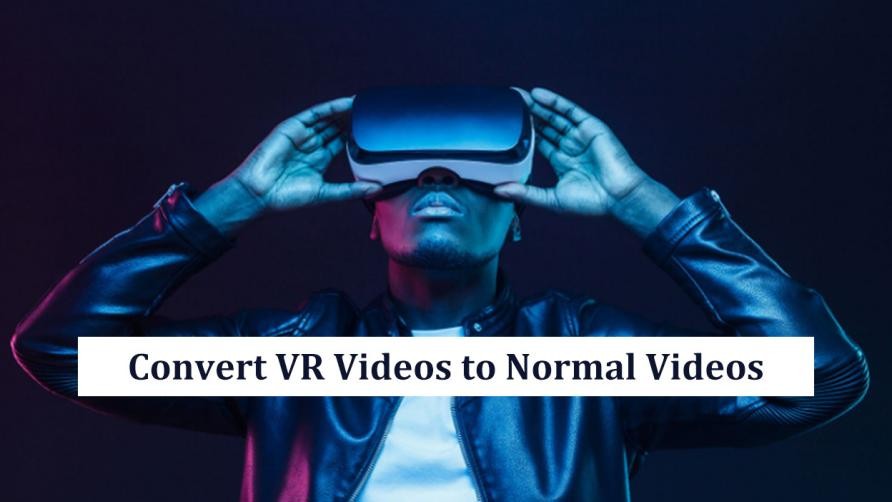

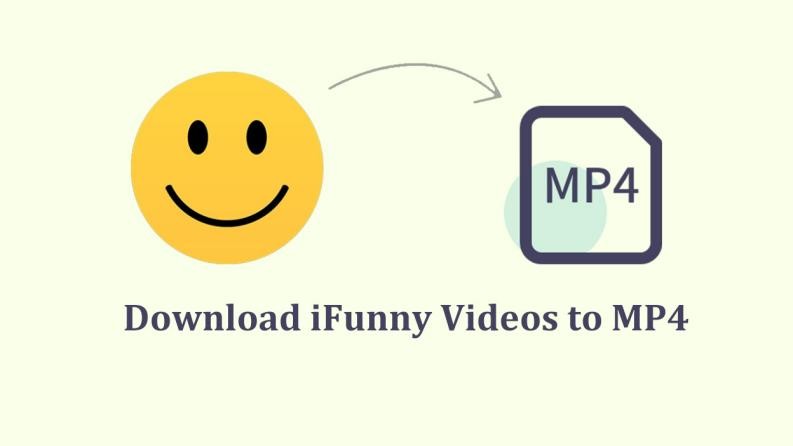

Share this article:
Select the product rating:
Joshua Hill
Editor-in-Chief
I have been working as a freelancer for more than five years. It always impresses me when I find new things and the latest knowledge. I think life is boundless but I know no bounds.
View all ArticlesLeave a Comment
Create your review for HitPaw articles