How to Listen to Apple Music Offline Forever
You can listen to any of the 100 million songs in Apple Music's library at any time, and it doesn't take up space on your device, which is awesome. Apple Music definitely consumes a lot of cellular data, especially if you use it frequently.
With Apple Music, you can listen to your songs, albums, and playlists offline. How to listen to music on iPhone offline? Follow these steps to save Apple Music songs for offline playback.
Method 1: Download Apple Music Songs or Playlists for Offline Use
Before you dive into downloading music from Apple Music, ensure iCloud Music Library is enabled on your devices. Then, follow these comprehensive steps to save your favorite songs or playlists for offline listening.
On your iOS or Android device:
- Step 1:Open the Apple Music app and locate the song, album, or playlist you wish to save for offline streaming.
- Step 2:If the desired content hasn't been added to your library, you'll notice a plus sign. Tap the plus sign to add the song or album to your library.
- Step 3:Once added, the plus sign will transform into a cloud icon with a downward arrow. Tap this cloud icon to initiate the download process, making the songs or album available for offline access.
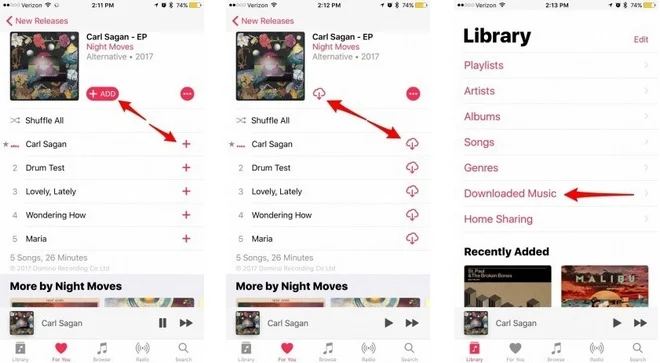
Note: If Automatic Downloads are enabled, content will automatically download to your device or computer upon addition to your Library, without displaying a download icon.
To access your saved music, navigate to "My Music" and then to "Library." Playlists will be conveniently listed under the "Playlists" section in "My Music".
Listen Apple Music Offline On your PC or Mac:
- Step 1:Open iTunes and locate the song, album, or playlist you intend to save for offline listening.
- Step 2:Click on the cloud icon positioned to the right of the item's name.
To view the music you've saved for offline listening within iTunes, click on "View" in the iTunes menu bar, then select "Only Music Available Offline".
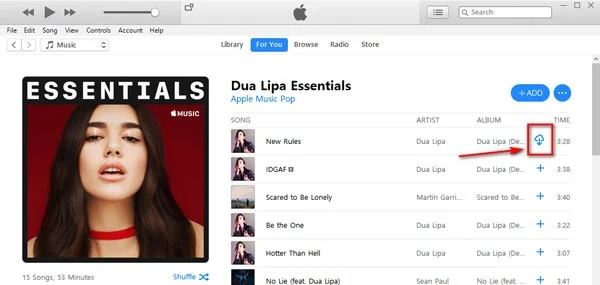
By following these straightforward steps, you can effortlessly download and enjoy your favorite tunes from Apple Music, whether you're on the go with your mobile device or relaxing at your computer.
Method 2: How to Listen to Apple Music Offline Forever
While Apple Music allows offline listening through its subscription service, there are limitations. Tracks downloaded through Apple Music require an active subscription, and access to the downloaded content is lost if the subscription is cancelled.
To overcome these limitations and keep your Apple Music available offline permanently, you can use a powerful tool called HitPaw Apple Music Converter.
This smart Apple Music Converter is designed to convert music tracks from iTunes or Apple Music to common audio formats such as MP3.
Features of HitPaw Apple Music Converter
- Convert songs, albums, and playlists from Apple Music to MP3, M4A, WAV or FLAC
- Remove DRM protection from Apple Music and iTunes songs
- Save the converted audio files with original quality and ID3 tags
- Batch download Apple Music songs
- Keep Apple Music forever even after the subscription expires
How to Download Apple Music to Listen Offline Permanently
Now, let's delve into the step-by-step guide to convert Apple Music to MP3/M4A/WAV using HitPaw Univd (HitPaw Video Converter):
Step 1.Start by installing HitPaw Univd and launching the program on your computer. From the Music tab, select the Apple Music Converter feature.

Step 2.Before proceeding, sign into your Apple Music account using your Apple ID credentials.

Step 3.Use the built-in web player to search for and listen to your favorite songs on Apple Music. Once you've found a song or album, click the Download button to initiate the analysis process.

Step 4.Once the analysis is complete, switch to the Converting tab to preview the songs. Choose your desired output format (MP3, M4A, FLAC or WAV) from the format list. Additionally, adjust the output bitrate to your preference.

Step 5.Click the Convert All button to commence the conversion process. Once completed, access the converted songs in the designated folder.

Now, enjoy listening to your Apple Music offline and without any restrictions!
By following these steps, you can seamlessly convert Apple Music tracks to MP3, M4A, or WAV formats using HitPaw Univd, ensuring an enhanced listening experience across all your devices.
Additional Tip: Resolving Apple Music Offline Issues
Encountering difficulties with Apple Music not functioning offline can be exasperating. However, fret not - here are straightforward measures to troubleshoot and restore your offline functionality.
If you're experiencing challenges with maintaining Apple Music offline access, attempt the following troubleshooting techniques:
- Ensure your Apple Music subscription is active and hasn't lapsed.
- Make sure you have the latest version of the Apple Music app installed on your device.
- Occasionally, Apple Music might require a brief online connection to refresh its offline status.
- Close and reopen the Apple Music app or restart your device to resolve potential glitches.
- If using cellular data, reset the network settings on your device to ensure a stable connection.
- Ensure you have sufficient storage space on your device for offline music.
Final Words
You've learned various methods to enable offline access to Apple Music across multiple devices. While subscribing to an Apple Music premium plan allows you to download tracks for offline playback, purchasing the music outright ensures perpetual access.
However, these options limit offline playback to the Apple Music or iTunes app. Are you looking for Apple Music download mp3? For greater flexibility in playing Apple Music playlists on diverse devices, consider utilizing the HitPaw Apple Music Converter. You can use the tool to download apple music in different format.











 HitPaw Edimakor
HitPaw Edimakor HitPaw VikPea (Video Enhancer)
HitPaw VikPea (Video Enhancer)


Share this article:
Select the product rating:
Joshua Hill
Editor-in-Chief
I have been working as a freelancer for more than five years. It always impresses me when I find new things and the latest knowledge. I think life is boundless but I know no bounds.
View all ArticlesLeave a Comment
Create your review for HitPaw articles