Solved: Can I Download Music from Apple Music to MP3 player?
All Apple users use Apple Music to play their favorite audio or video files. Apple Music is one of the best audio and video streaming platforms for iOS users. Apple Music has various amazing features like, huge audio or video library, various playlists, curated playlist, live audio, etc. others. Is there any MP3 player that works with Apple Music? Unfortunately, this type of file is in M4P format and is protected by digital rights management (DRM). Thus, you can’t play Apple Music in MP3 player directly.
However, you can convert an Apple Music DRM protected file to MP3 format so as to play on any MP3 player. In the following contents, we will introduce a feasible way on how to download music from Apple Music to MP3.
Part 1. The Best Apple Music to MP3 Converter
As we have mentioned above that the file which we have downloaded from Apple Music are DRM protected and you cannot play it on none Apple devices directly. You can use HitPaw Univd (HitPaw Video Converter) to remove the DRM protection from Apple Music songs.
HitPaw Univd is one of the best Apple music converters to convert Apple Music to MP3. You can also convert iTunes Music, audiobooks, podcasts, etc.
You can convert videos from 10000+ popular websites in just a single click. These videos can be downloaded and converted in 1000+ formats and devices.
Key Features of HitPaw Univd
- Convert Apple Music, iTunes songs, Podcasts, and Audible books. Currently this feature is available on Windows version only.
- Convert videos to 1000+ formats including high encoder ProRes, VP9, Opus.
- Download videos from social media and streaming sites like TikTok, Bilibili, Facebook, Twitter, Instagram, etc.
- Hardware acceleration and lossless conversion.
- Batch conversion and download.
The Steps to Download and Convert Apple Music to MP3
Follow the below given steps to know how to download Apple Music to MP3 player using HitPaw Univd.
Step 01 Download and install HitPaw Univd to a Windows computer. Launch the software and under ‘Convert’ tab, click on Add Files > iTunes Music.

Step 02 HitPaw Univd will automatically open the iTunes library on your computer. You have to log in with the same Apple ID which you have used for Apple Music subscription.

The locked files under the ‘Status’ menu is DRM-protected, and the other files are common songs that you can convert also with this program.
Step 03 By checking the box next to the files you want to convert, you can click the Confirm button to start removing the DRM protection.

Step 04 Once the file analysis is complete, select the files you want to convert by clicking ‘Format Conversion’ button.

Step 05 You can then select MP3 format to convert. The file after conversion are common MP3 files without protection.

Part 2. Does iTunes convert Apple Music to MP3?
HitPaw Univd is one of the best options to remove the DRM protection of Apple Music files. If you have common iTunes songs or Apple music without protection, you can convert them to MP3 with iTunes without using third-party software.
Here are the steps to convert iTunes songs to MP3.
-
1
Open iTunes on Windows or Mac. It is Music app on macOS Catalina or later.
-
2
Go to Edit > Preferences > General > Import Settings, and choose MP3 Encoder for the Import Using option. on Mac, go to the top menu and click iTunes > Preferences > General > Import Settings…
-

-
3
Select the songs that you want to convert.
-
4
After choosing the required files, click on ‘File’ menu option and tap on Convert > Create MP3 Version.
-

These steps will create an MP3 version for each file in iTunes.
The Bottom Line
Thus, don’t be panic to find an MP3 player compatible with Apple Music. this topic introduces an Apple Music convert – HitPaw Univd to convert Apple Music to MP3 so you can enjoy the Apple songs on any MP3 player.








 HitPaw Watermark Remover
HitPaw Watermark Remover  HitPaw Univd
HitPaw Univd 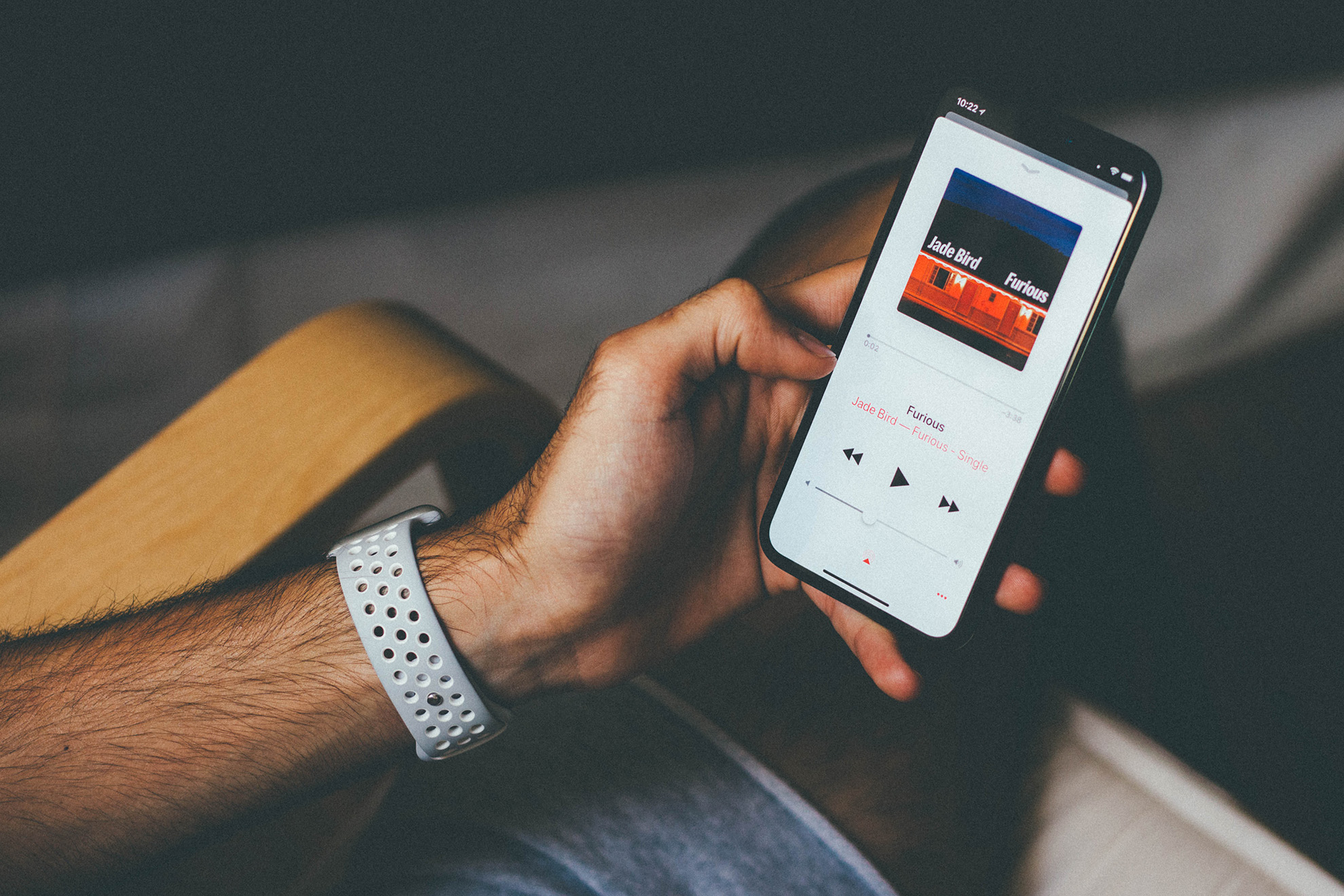



Share this article:
Select the product rating:
Joshua Hill
Editor-in-Chief
I have been working as a freelancer for more than five years. It always impresses me when I find new things and the latest knowledge. I think life is boundless but I know no bounds.
View all ArticlesLeave a Comment
Create your review for HitPaw articles