3 Easiest Ways to Play Apple Music on Alexa in 2025
In today's world, listening to music streaming through smart speakers like Amazon's Alexa has become incredibly popular. The convenience of simply asking Alexa to play your favorite tunes or curated playlists is hard to beat.
However, one question that often arises is: Can Alexa play Apple Music? The good news is, yes, you can absolutely play Apple Music on your Alexa devices, but with a few caveats! In this blog post, we'll answer how to play apple music on alexa using three simple methods so you can connect your Apple Music account to Alexa and start enjoying your music seamlessly.
Method 1: How to Connect Apple Music to Alexa
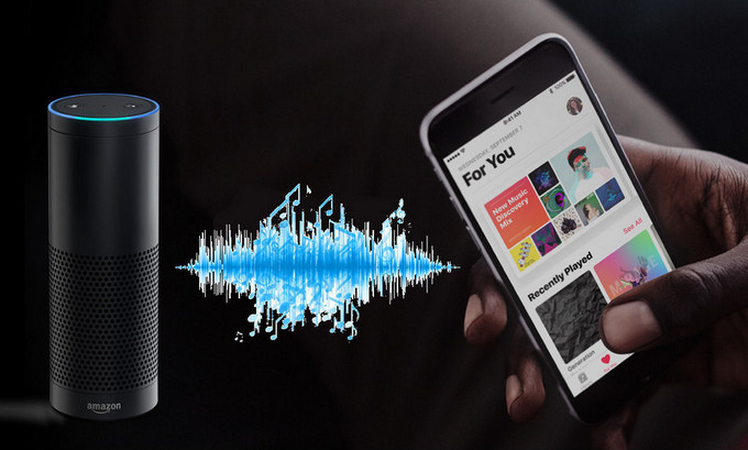
If you are wondering how to play apple music on alexa, there are multiple ways. The first method involves directly linking your Apple Music account to Alexa through the Alexa app.
Here are the steps:
- 1.Open the Alexa app on your smartphone or tablet.
- 2.Tap on the "More" option in the bottom right corner.
- 3.Select "Settings" from the menu.
- 4.Scroll down and choose "Music & Podcasts".
- 5.Tap on the "Apple Music" option.
- 6.You'll be prompted to log in to your Apple Music account. Enter your credentials and follow the on-screen instructions to complete the linking process.
Once you've successfully linked your accounts, you can simply say, "Alexa, play [song/artist/playlist] on Apple Music," and your smart speaker will start streaming from your Apple Music library or playlists.
Here are some examples:
- "Alexa, play Drake radio."
- "Alexa, play the playlist 'Summer Vibes' on Apple Music."
- "Alexa, skip to the next song."
- "Alexa, pause the music."
Method 2: How to Link Apple Music to Alexa with Bluetooth
If you prefer not to link your accounts directly, you can always connect your Apple device to Alexa using Bluetooth and play apple music on alexa. This method allows you to stream audio from your Apple Music app to your Alexa speaker.
Wondering how to connect Apple Music to Alexa using Bluetooth?
Here are the detailed steps:
- Open the Alexa app and go to the "Devices" section.
- Select the Alexa device you want to connect to your Apple device.
- Tap on the "Bluetooth Devices" option and select "Pair a New Device".
- On your Apple device (iPhone, iPad, or Mac), go to the Bluetooth settings and look for your Alexa device in the list of available devices.
- Select your Alexa device to pair it with your Apple device.
Once paired, you can play any audio from your Apple device, including Apple Music, and it will stream through your Alexa speaker. You can control the volume and playback using your Apple device or by giving voice commands to Alexa.
Method 3: How to Play Apple Music on Alexa at Any Time
While the methods above allow you to play Apple Music on Alexa through streaming, there's a caveat: you'll need an internet connection. What if you want to listen to your Apple Music library offline, without Wi-Fi or data? This is where a third-party app like HitPaw Univd (HitPaw Video Converter) comes in.

HitPaw Univd is powerful software that not only allows you to convert Apple Music to MP3 but also offers a range of other features, such as video conversion, compression, and editing. In short, this versatile app gives you even more flexibility and allows you to play your Apple Music tracks on Alexa without any constraints.
Here are some of the key features that make it great:
- High-quality downloads: HitPaw Univd can download songs in a variety of audio formats, including MP3, AAC, FLAC, and WAV. You can choose the format and quality that best suit your needs.
- Fast conversion speeds: HitPaw Univd uses advanced conversion technology to download songs quickly and efficiently.
- Batch processing: You can download multiple songs or entire playlists at once, saving you time and effort.
- Easy to use: HitPaw Univd has a user-friendly interface that makes it easy to download songs, even for beginners.
Here's how you can use it to download Apple Music:
Step 1:Visit the website and download and install HitPaw Univd on your computer.
Step 2:Launch the software and click on the "Toolbox" tab.

Step 3:From there, select “Apple Music Convertor”, and you'll see a built-in Apple Music web player.
Step 4:Sign in to your Apple Music account using your Apple ID and password.

Step 5:Browse through your Apple Music library or search for specific songs or playlists. Once you've found the song or, click on the "Download" button located at the top and let the Hitpaw Video Convertor analyze the song.

Step 6:Select the output format as MP3 and adjust any other settings as desired including bitrate and the location where you want to save.

Step 7:Click on the "Convert" button to start the conversion process.

Watch the following video to learn more details:
Once the conversion is complete, you'll have your Apple Music tracks saved as MP3 files on your computer. You can then transfer these files to your Alexa device or any other device that supports MP3 playback and enjoy your music without any limitations.
FAQs about how to play Apple Music with Alexa
Q1. Can I control playback or adjust volume using Alexa voice commands?
A1. Yes, once you've connected your Apple Music account or paired your device with Alexa, you can use voice commands to control playback, adjust volume, skip tracks, and more. Simply say things like "Alexa, pause," "Alexa, turn up the volume," or "Alexa, skip to the next song."
Q2. Can I create playlists or add songs to my Apple Music library using Alexa?
A2. Unfortunately, no. While you can play your existing Apple Music playlists and songs on Alexa, you can't create new playlists or add songs to your library using Alexa voice commands. You'll need to manage your Apple Music library through the Apple Music app or website.
Conclusion
In this blog we answered the most frequently asked questions; how to play apple music on alexa. Playing Apple Music on your Alexa devices has never been easier! Whether you prefer to link your accounts directly, connect via Bluetooth, or download your tracks using HitPaw Univd, there's a solution that fits your needs.
If you're looking for a hassle-free way to download and convert your Apple Music tracks, be sure to give HitPaw Univd a try. Its user-friendly interface and powerful conversion capabilities make it a must-have tool for any music enthusiast.











 HitPaw Edimakor
HitPaw Edimakor HitPaw VikPea (Video Enhancer)
HitPaw VikPea (Video Enhancer)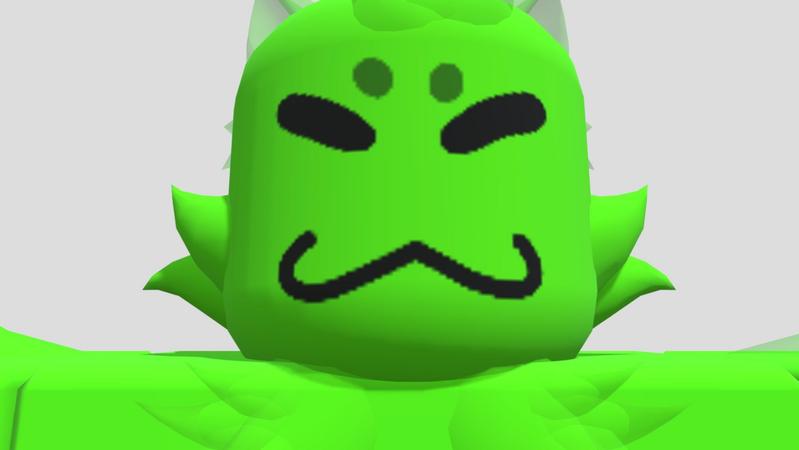



Share this article:
Select the product rating:
Joshua Hill
Editor-in-Chief
I have been working as a freelancer for more than five years. It always impresses me when I find new things and the latest knowledge. I think life is boundless but I know no bounds.
View all ArticlesLeave a Comment
Create your review for HitPaw articles