Where does Amazon Music Download To on PC/Mac/Android/iOS
Users are allowed to purchase Amazon Music downloads as well as subscribe to the platform for offline and online streaming. Either an Amazon Music Unlimited or Amazon Prime subscriber can download the music for offline streaming. But, where does Amazon Music download to on PC? Well, in simple words, the music purchased on Amazon Music are usually saved in MP3 format while the downloads from Amazon Music Unlimited and Amazon Prime are usually saved as encrypted cache files. This article will let users know the exact location of where does Amazon Music download to.
Part 1. Where Are Amazon Music Purchased Songs Stored?
If you perform the Amazon Music purchase from Amazon online digital store, the music you have purchased is downloaded to an Amazon Music folder by default on your device.
- For PC, this folder is normally found under "This PC > My Music > Amazon Music".
- For Mac devices, the Amazon software download library is normally saved in the "Music > Amazon Music" by default.
- Where does Amazon Music download to Android? For Android, the downloaded Amazon Music files are always saved at /Android/data/com.amazon.mp3/files/Music/Purchased.
- If you download purchased Amazon music from Web browser, the Amazon Music download location is normally the browser’s default Downloads folder.
Note that if you download a specific song from the Amazon download purchase history, it is normally downloaded as a single MP3 file, as mentioned earlier. If users download more than one song, it is normally converted into a .zip file.
Part 2. Where Are Amazon Music Downloads Stored on PC & Mobile?
Where are Amazon Music downloads stored Android? It is very easy to know the location of the purchased music. However, it is a bit difficult to find the downloads from Amazon Music Unlimited and Amazon Prime. In this section, we will have a look at the locations of the download folder on Mac, Windows, Android devices, and iPhone.
1. Amazon music download to on PC:
Follow the below steps to know how to see the Amazon digital downloads history on your Windows device.
1.Open the File Explorer, and then navigate to View > Option to see the hidden folder.

2.In the Folder Options window, choose the View tab and check off the Show hidden files, folders, and drives option and click OK.

3.Once the changes are made, users can know how to download Amazon purchase history by going to C:\Users\UserName\AppData\Local\Amazon Music\Data.
4.Here "C" is the local disk where users have installed Amazon Music app, and "UserName" is your account username of the PC.
2. Amazon music download to on Mac:
Follow the below steps to know how to see hidden orders on Amazon app on your Mac.
- 1.Users can find the downloaded Amazon music at [UserName]/Library/Application Support/Amazon Music/Data.
- 2.On this location, users will know where are my Amazon Music downloads on Mac.
3. Amazon music download to on Android:
Follow the below steps to know where does Amazon Music download to on Android.
1.Navigate to File Manager on your Android tablet or mobile devices.
2.To know where does Amazon Music download to Samsung go to the Amazon Music download location by going to storage/emulated/0/android/data/com.amazon.mp3/files/music.
3.If there is an SD card, then navigate to mnt/extSdCard/Android/data/com.amazon.mp3/files/Music to know where does Amazon Music download to Android phone with SD card.

4. Amazon music download to on iPhone:
Follow the below steps to know where does Amazon Music download to on iPhone.
- 1.Users can find the downloaded Amazon music at music.amazon.com/showDebugOptions.
- 2.On this location, you will know where does Amazon download Music to on iPhone.
Part 3. How to Download Amazon Music and Remove DRM for Offline Playback
Amazon Music downloaded songs not playing? Music downloaded from Amazon Music are just some cache files. This means you can only listen them on Amazon music and they will be unavailable when your account is expired. If users wish to get the actual files, they might need to use a music downloader such as HitPaw Univd (HitPaw Video Converter). It works as a music downloader that can download songs from the Amazon Music and convert them to common formats such as MP3, M4A, WAV, and FLAC format.
- Convert songs, albums, and playlists from Amazon Music to MP3/M4A/WAV/FLAC
- Converting the Amazon music in batch at a speed 120X faster
- Transfer downloaded music to other devices for offline listening
- Download any song from Amazon Prime Music and Amazon Music Unlimited
- 100% original audio quality retained and ID3 tags
Step 1:Begin by downloading, installing, and launching HitPaw Univd. Next, navigate to the Toolbox tab and select Amazon Music Converter.

Step 2:To proceed further, users will need to sign into their Amazon account. Tap the Sign In option on the screen.

Step 3:Click the Sign in button after entering your email and credentials.

Step 4:When users open a playlist, song, or album, they will see the URL from the address bar with a Download button.

Step 5:Click the Download button to start analyzing the target music. Once the analysis is complete, users can go to the Converting tab to preview the songs.

Step 6:In the Convert all to option, select an output format for all the music files. Presently, HitPaw Amazon Music Converter supports converting Amazon Music to M4A, MP3, FLAC, and WAV.

Step 7:Tap the Convert All option to batch convert songs with ID3 metadata kept from Amazon Music.

Conclusion
With that being said, we just had a look at where is downloaded Amazon Music stored on Android and iPhone as well as PC and Mac. We also had a look at HitPaw Amazon Music Converter that allows users to download Amazon Music to their devices for offline playback. You can play Amazon Music downloaded songs even without Amazon Music player.

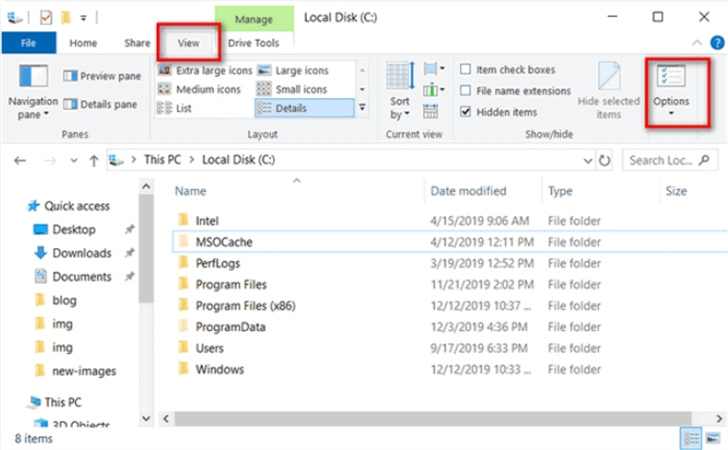














 HitPaw Edimakor
HitPaw Edimakor HitPaw VikPea (Video Enhancer)
HitPaw VikPea (Video Enhancer)
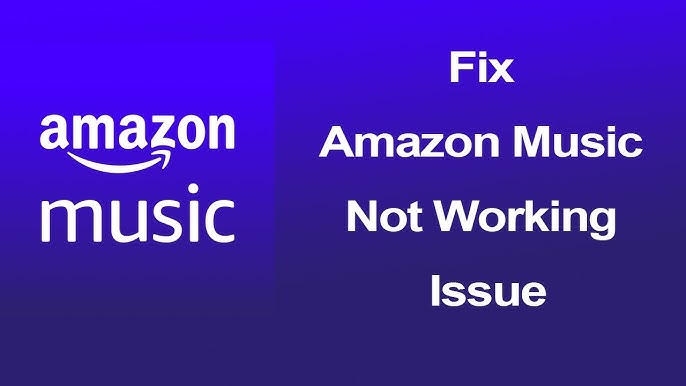
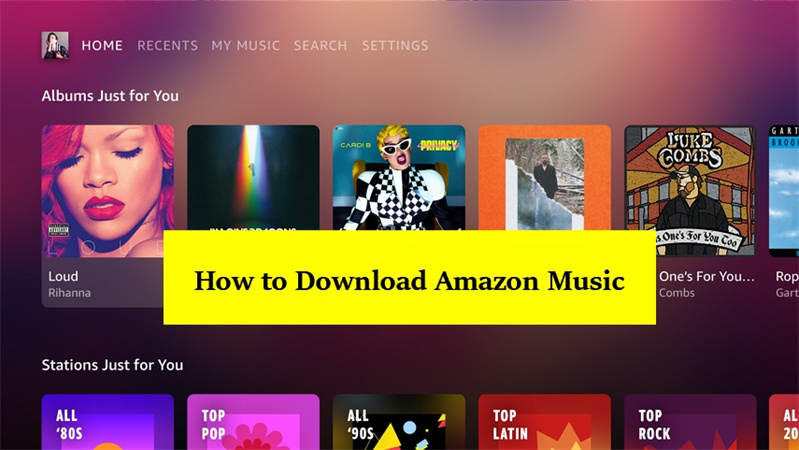

Share this article:
Select the product rating:
Joshua Hill
Editor-in-Chief
I have been working as a freelancer for more than five years. It always impresses me when I find new things and the latest knowledge. I think life is boundless but I know no bounds.
View all ArticlesLeave a Comment
Create your review for HitPaw articles