How to Burn Amazon Music to CD
Are you an Amazon Music subscriber wondering how to burn your favourite tunes to a CD? With Amazon's digital rights management (DRM) protection, burning Amazon Music directly to a CD is more complex than it seems. However, don't worry - we've got you covered! In this comprehensive guide, we'll walk you through the process of how to download music to burn a cd but first we will discuss the process of converting Amazon music to MP3 format and then burning those MP3 files to a CD for offline listening enjoyment.
Part 1. Why Do You Burn Amazon Music to CD?
Before we dive into the "how", let's first understand the reasons why you might want to burn a CD from Amazon Music:
- 1. Backup and Archival:Burning your Amazon Music collection to CDs provides a physical backup of your music library. This can be particularly useful in case you lose access to your digital files or your subscription expires.
- 2. Portability and Offline Listening:CDs offer a convenient way to enjoy your music on the go, even in places without an internet connection. You can easily pop a CD into your car's stereo, portable CD player, or any other compatible device for uninterrupted listening pleasure.
- 3. Gifting and Sharing:Creating personalized music CDs can be a thoughtful gift for friends or family members who share your taste in music. It's a nostalgic way to share your favourite tunes with loved ones.
- 4. Space Management:If you're running out of storage space on your devices, burning your Amazon Music collection to CDs can help free up valuable space while still allowing you to enjoy your music offline.
Now that you understand the benefits of burning Amazon Music to CD let's explore the process step-by-step.
Part 2. How to Download Amazon Music to Burn a CD?
To burn Amazon Music to a CD, you'll need to first convert the DRM-protected files to a plain format like MP3. Fortunately, there's a powerful tool that can help you achieve this seamlessly: HitPaw Amazon Musc Converter.
HitPaw Amazon Music Converter is a versatile software that allows you to download and convert Amazon Music songs, playlists, and albums to various formats, including MP3, M4A, WAV, and FLAC. With its cutting-edge technology, you can enjoy your Amazon Music collection offline, even after your subscription expires.
Features of HitPaw Amazon Music Converter
- Lossless Audio Conversion: HitPaw Univd (HitPaw Video Converter) ensures that your converted Amazon Music files retain their original high-definition or ultra-high-definition audio quality.
- ID3 Tag Preservation: The software intelligently preserves ID3 tags, including title, album, artist, and artwork, keeping your music library well-organized.
- Batch Conversion: Convert multiple Amazon Music songs, playlists, or albums simultaneously at lightning-fast speeds, thanks to hardware acceleration and GPU support.
- Built-in Amazon Music Web Player: No need to install the Amazon Music app separately - HitPaw Univd has a built-in web player for seamless integration.
Step-by-Step Guide to Download Amazon Music to MP3 Format
Step 1.Launch HitPaw Univd and switch to the Toolbox. Select the Amazon Music Converter feature.

Step 2.You can sign in to your Amazon account by clicking the "Sign In" button in the upper-right corner and entering your email and password.

Step 3.Explore the built-in Amazon Music web player to find your desired songs, playlists, or albums. When you've made your selection, click the "Download" button.

Step 4:After the analysis, switch to the "Converting" tab to preview the songs. You can uncheck or delete any unwanted tracks from the list. Choose MP3 as your output format from the "Convert all to" option. HitPaw Univd supports bitrates up to 320 kbps for high-quality audio.

Step 5:Click the "Convert All" button to start the batch conversion process. HitPaw Amazon Music Converter will seamlessly download and convert your Amazon Music files to MP3 format while preserving ID3 metadata.

Part 3. How to Burn Downloaded Amazon Songs to CD
Now that you've converted your Amazon Music tracks to MP3 format, it's time to amazon music burn to CD. Let's take a look at the steps using the popular Windows Media Player:
- Step 1:Insert a blank CD or DVD into your CD/DVD drive. Make sure the drive is either CD-RW or DVD-RW (the 'W' stands for writeable).
- Step 2:Open Windows Media Player and go to the "Organize" menu. Select "Manage libraries" and click on "Music". Then, click the "Add" button and locate your converted Amazon Music MP3 files. Click "OK".
- Step 3:Click on the "Burn" tab located in the right pane. An empty burn list will be displayed. Drag and drop the files you want to burn from your Library to the burn list.
- Step 4:Once you've added all the desired tracks, click "Start burn" to begin the process of burning the CD from Amazon Music.

Part 4. Tips for Burning Amazon Music to CD
- Use High-Quality Blank CDs: For the best audio quality, it's recommended to use high-quality blank CDs designed for music burning. These discs are optimized for audio data and provide a more reliable and consistent burn.
- Burn at a Lower Speed: While modern CD burners can write data at high speeds, it's generally advisable to burn audio CDs at a slower speed (e.g., 4x or 8x) to ensure better data integrity and minimize potential errors.
- Organize Your Tracks: Before burning, take some time to organize your Amazon Music tracks into playlists or albums. This will make it easier to navigate and enjoy your music once it's on a CD.
- Create Custom Disc Labels: Most burning software, including Windows Media Player, allows you to create custom disc labels. Please take advantage of this feature to create personalized labels for your Amazon Music CDs, making them easy to identify and adding a personal touch.
Conclusion
There you have it - a comprehensive guide of how to download music to burn a CD! By following these simple steps, you can easily convert your Amazon Music collection to MP3 with Amazon Music Converter and burn those files to a CD for offline listening enjoyment. Whether you want to free up space on your devices, create backups, or enjoy your tunes in the car, burning Amazon Music to a CD is a convenient solution. So, get ready to immerse yourself in your favourite melodies, anytime and anywhere!










 HitPaw Edimakor
HitPaw Edimakor HitPaw VikPea (Video Enhancer)
HitPaw VikPea (Video Enhancer)

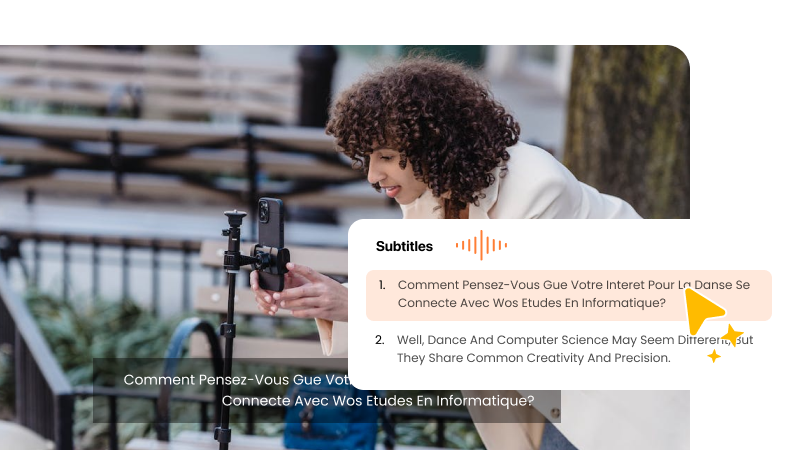

Share this article:
Select the product rating:
Joshua Hill
Editor-in-Chief
I have been working as a freelancer for more than five years. It always impresses me when I find new things and the latest knowledge. I think life is boundless but I know no bounds.
View all ArticlesLeave a Comment
Create your review for HitPaw articles