Ultimate Guide to Video Bitrate for 4K Quality
Are you struggling to achieve pristine 4K video quality? One crucial factor that often goes overlooked is video bitrate. But what exactly is bitrate, and why is it so vital to 4K video? In this comprehensive guide, we'll unravel the mysteries of video bitrate, explore its impact on 4K quality, and provide practical tips to optimize video bitrate for 4K quality. Get ready to unlock the secrets to breathtaking 4K visuals that will leave your audience in awe.

Part 1. What is Video Bitrate, and Why is it Crucial for 4K?
Video bitrate refers to the amount of data encoded per second in a video file. It essentially determines how much information is allocated to represent each second of the video. A higher bitrate means more data is used to encode the video, resulting in improved quality but larger file sizes. Conversely, lower bitrates lead to smaller file sizes but compromise video quality, often causing pixelation, compression artifacts, and an overall degraded viewing experience.
4K's Increased Resolution Demands Higher Bitrates
The compelling allure of the 4K video lies in its incredible detail and clarity. It boasts a resolution of 3840 x 2160 pixels—four times the pixel count of standard 1080p Full HD video. However, this substantial increase in resolution comes with a trade-off: the need for significantly higher bitrates to maintain exceptional 4K quality.
With four times as many pixels to encode, 4K video requires substantially more data to represent each frame accurately, making bitrate optimization crucial for preserving the intended visual fidelity.
Part 2. Determining the Best Video Bitrate for 4K
While there is no one-size-fits-all bitrate for 4K video, industry experts generally recommend the following ranges:
- 60fps 4K video: 100-200 Mbps
- 30fps 4K video: 30-80 Mbps
These bitrate ranges strike a balance between maintaining high-quality visuals and manageable file sizes, ensuring your 4K content looks its best without becoming excessively large and cumbersome to store or stream.
4K Low Bitrate vs 1080p High Bitrate: The Trade-off
It's essential to understand that a low-bitrate 4K video may not necessarily outperform a high-bitrate 1080p video in terms of overall quality. While 4K offers a higher resolution, a bitrate that is too low can severely compromise its visual fidelity, resulting in noticeable compression artifacts and a degraded viewing experience.
In contrast, a well-encoded 1080p video with a higher bitrate can sometimes appear sharper and more detailed than a poorly encoded 4K video with a low bitrate.
Factors Affecting Optimal 4K Bitrate (Frame Rate, Codec, Scene Complexity)
Determining the ideal bitrate for your 4K video involves considering several factors beyond just resolution:
- Frame Rate: Higher frame rates, such as 60fps, require higher bitrates to maintain smooth motion and quality compared to lower frame rates, like 24fps or 30fps.
- Codec: Modern codecs like H.265/HEVC and AV1 are more efficient than older codecs like H.264, allowing you to achieve similar quality at lower bitrates.
- Scene Complexity: Videos with complex scenes, rapid motion, or intricate textures demand higher bitrates to represent the details accurately compared to simpler scenes.
By understanding and adjusting these factors, you can fine-tune your bitrate settings to achieve the best possible 4K quality tailored to your specific content.
Part 3. Optimizing Video Bitrate for 4K Streaming
Balancing Bitrate with Streaming Requirements
In the world of online streaming, striking the right balance between video bitrate and streaming requirements is paramount. While higher bitrates generally translate to better visual quality, exceeding the bandwidth capabilities of your streaming platform or your viewers' internet connections can lead to buffering issues, stuttering playback, and frustrating viewing experiences.
Maximizing Quality While Minimizing Buffering
To ensure smooth 4K streaming, it's crucial to consider the recommended bitrate limits set by your streaming platform or content delivery network (CDN). Aim for a bitrate that falls within these guidelines while still providing a visually stunning experience.
Additionally, many platforms apply their compression algorithms to uploaded videos, so it's advisable to encode your 4K videos at a slightly higher bit rate to account for this potential quality loss during compression.
Best Frame Rate for 4K Video Streaming
When it comes to streaming 4K video, the optimal frame rate is often debated. While higher frame rates like 60fps can enhance the perceived smoothness of motion, they also require higher bitrates to maintain quality.
For most streaming scenarios, a frame rate of 30fps or even 24fps can strike a good balance between visual quality and bandwidth requirements, especially for slower-paced or more cinematic content.
Part 4. Best Software Recommended to Optimize Video Bitrate for 4K
Optimizing video bitrate for 4k can be a complex task, but fortunately, robust software solutions are available to simplify the process. One standout option is HitPaw Univd (HitPaw Video Converter) , a comprehensive video processing tool that offers advanced bitrate customization capabilities.
HitPaw Univd is a versatile application that allows you to convert videos between a wide range of formats while precisely adjusting bitrate settings to achieve the desired quality and file size. With its user-friendly interface and powerful features, it is an ideal choice for both professionals and enthusiasts.
Features of HitPaw Univd
- Support for 8K, 4K, HDR, and advanced codecs like H.265, VP9, and AV1
- GPU acceleration for lightning-fast processing speeds
- Batch conversion of up to 5,000 files simultaneously
- Built-in video editing tools for trimming, cropping, and applying effects
- Subtitle support and the ability to add external subtitle files
- Lossless conversion technology for preserving original video quality
- Customizable output format settings, including bitrate adjustments
How to Optimize Bitrate for 4K Video Using HitPaw Univd
Follow these simple steps to optimize your video bitrate for 4k quality using HitPaw Univd:
Step 1.Launch HitPaw Univd and click the "Add Files" button to select your 4K video files, or simply drag and drop them into the program window.

Step 2.You can select the desired output format by clicking on the inverted triangle icon on lower right side of your file. For 4K videos, you can select MP4 4K or MOV 4K. This program preset the best bit rate, encoder, frame rate, etc. for this format.

You can also click the edit icon to open the format preferences. Here you can choose H.265/HEVC or AV1 codec.

Step 3.Save your settings and specify an output folder. Finally click the "Convert" button to start converting video for 4K quality.

Step 4.Once the conversion is finished, navigate to the Converted tab at the top. There, you will find your converted files. Click Open Folder to view the completed files, or select Add to List if you need to make further edits to your video.

By following these steps, you can easily optimize the video bitrate for 4K quality, ensuring exceptional visual quality while keeping file sizes manageable for streaming or sharing purposes.
Frequently Asked Questions on 4K Video Bitrate
Q1. How Do I Check My Video's Bitrate?
A1. To check the bitrate of your 4K videos, you can use various tools and software. HitPaw Univd displays the bitrate information for each video file, making it easy to assess your current settings. Alternatively, you can use media player applications like VLC or QuickTime, which provide detailed video properties, including bitrate.
Q2. Can Lower Bitrates Save Storage Space?
A2. Absolutely. One of the primary advantages of lowering the bitrate for your 4K videos is the significant reduction in file size. By finding the right balance between quality and bitrate, you can minimize storage requirements while still maintaining an acceptable level of visual fidelity.
Q3. Is Higher Always Better for 4K Bitrate?
A3. While higher bitrates generally translate to better video quality, there is a point of diminishing returns. Excessively high bitrates can lead to unnecessarily large file sizes without providing a noticeable improvement in visual quality. It's crucial to find the sweet spot that balances quality and file size based on your specific needs and the intended use of your 4K footage.
Conclusion
Mastering video bitrate is the key to unlocking the full potential of 4K video quality. By understanding the intricate relationship between bitrate, resolution, and other factors, you can optimize your settings to achieve breathtaking visuals that captivate your audience. With the right tools like HitPaw Univd at your disposal, the process of optimizing video bitrate for 4k quality becomes seamless, allowing you to focus on creating stunning 4K content while ensuring effortless streaming, sharing, and storage.











 HitPaw Edimakor
HitPaw Edimakor HitPaw VikPea (Video Enhancer)
HitPaw VikPea (Video Enhancer)
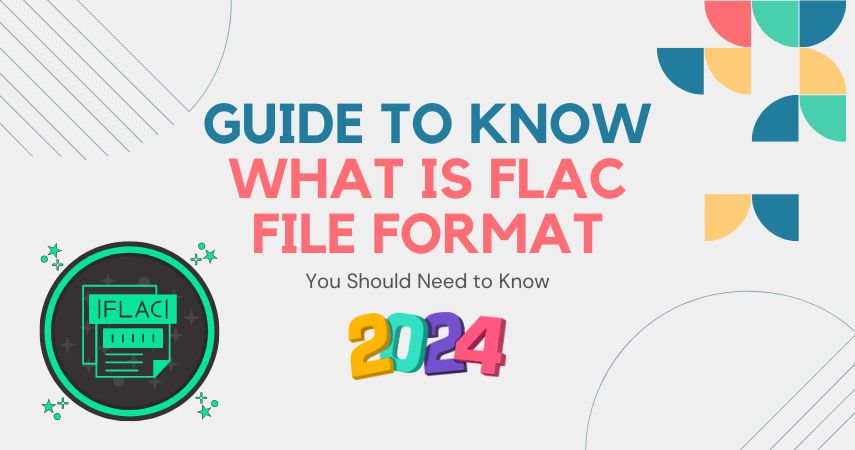
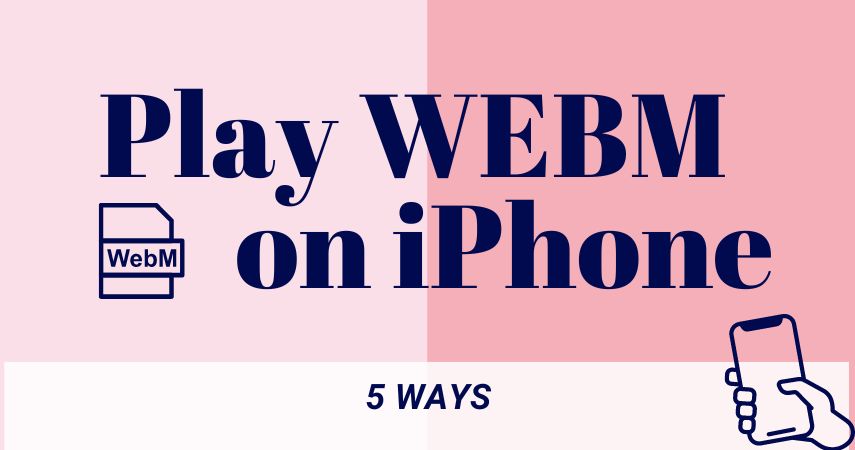

Share this article:
Select the product rating:
Joshua Hill
Editor-in-Chief
I have been working as a freelancer for more than five years. It always impresses me when I find new things and the latest knowledge. I think life is boundless but I know no bounds.
View all ArticlesLeave a Comment
Create your review for HitPaw articles