Learn How to Convert 3GPP to MP3 for Free
If you're looking to convert 3GPP files to MP3 format, you've come to the right place. 3GPP is a multimedia container format commonly used in mobile phones and 3G networks. While it's convenient for mobile devices, MP3 offers wider compatibility, especially when playing audio on computers or other devices. Here, we'll explore the best methods to convert 3GPP to MP3 for free.
Part 1. What Is 3GPP?
3GPP (3rd Generation Partnership Project) is a multimedia container format that can hold video, audio, and text data. It's primarily used in 3G mobile networks and is commonly found in files recorded by mobile phones. However, due to its limited compatibility, many users prefer to convert 3GPP files to MP3 for better playback on various devices.
Part 2. Best 3GPP Converters to Convert 3GPP to MP3 with High Quality?
When it comes to converting 3GPP files to MP3 format, HitPaw Univd (HitPaw Video Converter) stands out as one of the best options available. It is a versatile and user-friendly software designed to convert 3GPP files to MP3 and a wide range of other audio and video formats. Whether you're a beginner or an experienced user, HitPaw Univd provides a simple and intuitive interface, making it easy to convert your 3GPP files to MP3 format hassle-free.
- Supports batch conversion of multiple 3GPP files
- Provides various audio output formats, including MP3
- Customizable audio settings, such as bitrate and sample rate
- High-quality output with fast conversion speed
- User-friendly interface with a simple drag-and-drop file import process.
Step 1:Start by adding your AAC or OGG files conveniently, either by dragging and dropping them into the designated area or using the handy "Add Files" option.

Step 2:Subsequently, select "AAC" or "OGG" from the dropdown menu under the "Convert All to" section to ensure compatibility with your desired output format.

Step 3:Once your preferences are set, initiate the conversion process promptly by clicking on "Convert All". The conversion will be completed within minutes.

Part 3. How to Convert 3GPP File to MP3 Using VLC?
VLC Media Player is a popular open-source media player that also offers basic video and audio conversion capabilities. Here's how you can use VLC to convert 3GPP to MP3:
1.Open VLC and click the "Media" menu, then select "Convert / Save".
2.Click "+ Add" to select your 3GPP file. Then click "Convert / Save" to proceed.
3.In the "Profile" drop-down menu, select "Audio - MP3".

4.Optionally, click the "Wrench" icon to customize MP3 settings, such as increasing the bitrate from 128kbps to 320kbps.
5.Click "Browse" to choose a destination folder for your converted MP3 file.
6.Finally, click "Start" to begin the conversion process.
Part 4. How to Convert 3GPP to MP3 Free Online
If you're looking for an online solution to convert 3GPP to MP3, here are three excellent free tools:
1. CloudConvert 3GPP to MP3 Converter
CloudConvert is a popular online file conversion tool that supports a wide range of file formats. One of its many conversion options is the ability to convert 3GPP audio files to MP3, a widely compatible audio format. Whether you have a 3GPP file from an old mobile phone or any other source, CloudConvert provides a quick and easy way to convert it to MP3 for playback on various devices and platforms.
1.Visit the CloudConvert Website by going to https://cloudconvert.com/3gpp-to-mp3 in your web browser.
2.Click on the "Select File" button and choose the 3GPP file you want to convert from your computer's file system. Alternatively, you can drag and drop the file into the specified area.

3.CloudConvert allows you to customize certain conversion settings if needed. However, for most users, the default settings should be sufficient for converting 3GPP to MP3. You can skip this step if you're not interested in changing any settings.
4.Click on the "Start conversion" button to begin the conversion process. You'll see a progress bar indicating the status of the conversion.
5.Once the conversion is complete, you'll be prompted to download the converted MP3 file. Click on the "Download" button to save the file to your computer.
2. FreeConvert 3GPP to MP3 Converter
FreeConvert is a free online file conversion service that offers a range of audio, video, document, and image conversion options. Among its audio conversion capabilities, it includes the ability to convert 3GPP audio files to MP3 format. This conversion is useful if you have 3GPP files from older mobile phones or other sources and want to convert them to a more widely compatible format for playback on various devices.
1.Visit the FreeConvert Website. Go to https://www.freeconvert.com/3gpp-to-mp3 in your web browser.
2.On the FreeConvert page, click on the "Choose Files" button and select the 3GPP file from your computer's file system. You can also drag and drop the file into the specified area.

3.After uploading the file, click on the "Convert to MP3" button or the corresponding button on the page to start the conversion process.
4.Once the conversion is finished, you'll be prompted to download the converted MP3 file. Click on the "Download" button or the corresponding link to save the file to your computer.
3. Zamzar Convert 3GPP to MP3 for Free Online
Zamzar is a widely used online file conversion tool that offers support for a vast array of file formats, including audio, video, document, and image files. Among its many conversion options, Zamzar provides a straightforward method to convert 3GPP audio files to MP3 format. This conversion is particularly useful for users who want to enjoy their audio content on a wider range of devices and platforms.
1.Visit the Zamzar Website. Open a web browser and navigate to https://www.zamzar.com/convert/3gpp-to-mp3/.
2.Click on the "Choose Files" button to select the 3GPP file you want to convert. You can either browse your computer's file system to locate the file or drag and drop it into the designated area.

3.In the "Convert to" section, ensure that MP3 is selected as the output format. If it's not selected by default, click on the dropdown menu and choose MP3.
4.Zamzar will send you a link to download the converted file once it's ready. Therefore, you need to provide a valid email address in the corresponding field.
5.Click on the "Convert Now" button to begin the conversion process. You'll see a progress indicator showing the status of the conversion.
6.Once the conversion is complete, Zamzar will send you an email containing a link to download the converted MP3 file. Click on the link in the email to download the file to your computer.
Conclusion
Converting 3GPP files to MP3 format is a simple process with various tools available. Whether you choose a desktop application like HitPaw Univd or an online converter like CloudConvert, FreeConvert, or Zamzar, you'll be able to enjoy your audio content on a wider range of devices. Remember to consider the file size and conversion speed when selecting a tool, and enjoy the flexibility of MP3 format!








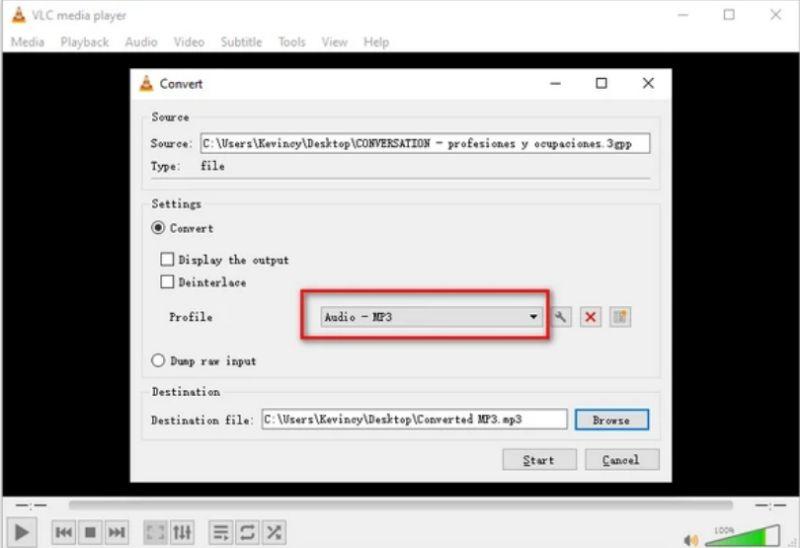
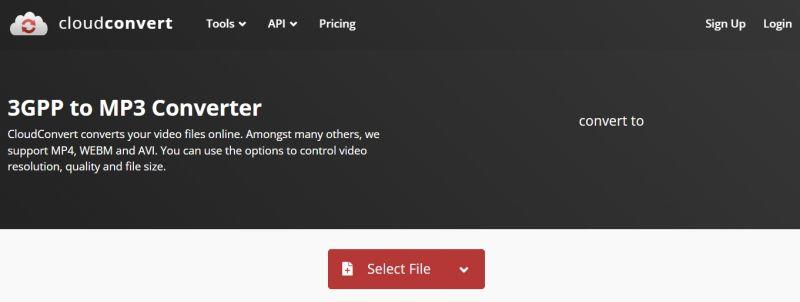
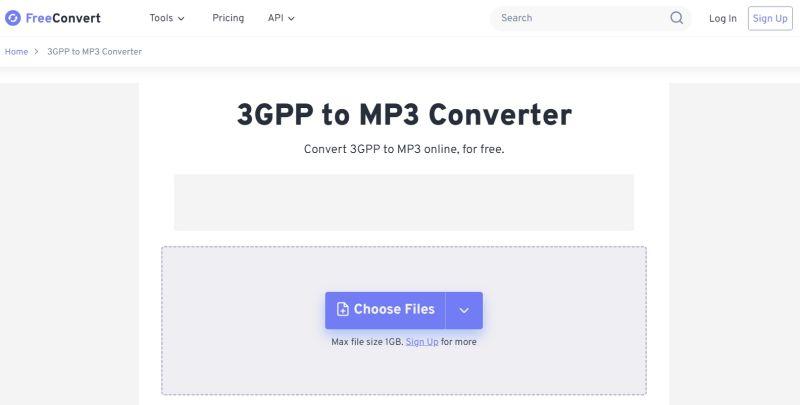
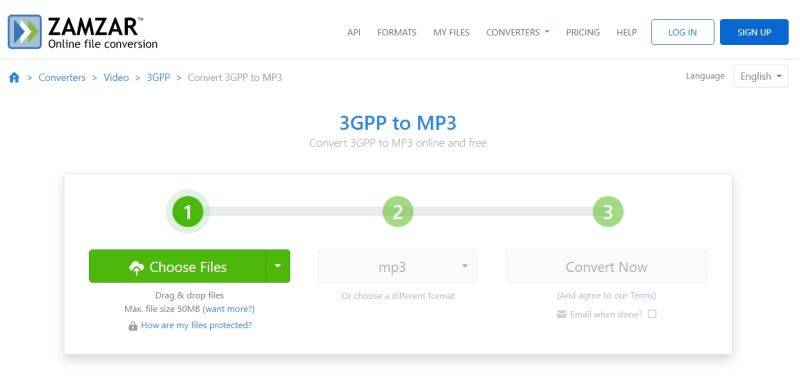

 HitPaw Edimakor
HitPaw Edimakor HitPaw VikPea (Video Enhancer)
HitPaw VikPea (Video Enhancer)
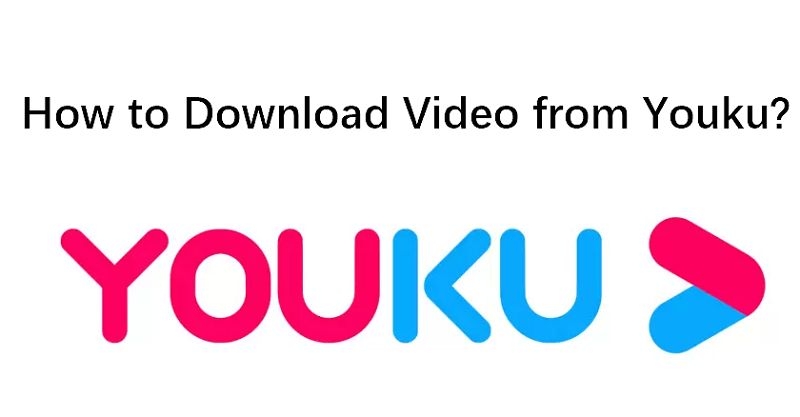

Share this article:
Select the product rating:
Joshua Hill
Editor-in-Chief
I have been working as a freelancer for more than five years. It always impresses me when I find new things and the latest knowledge. I think life is boundless but I know no bounds.
View all ArticlesLeave a Comment
Create your review for HitPaw articles